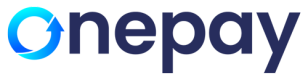The OnePay Payments Plug-in is a WordPress plugin that enables customers to open the Payment Page payment form of OnePay and facilitates payment processing by interacting with customers and the OnePay payment platform. It can be installed via the WordPress interface.
Pre-condition: Setup MemberPress in WordPress - https://docs.memberpress.com/article/54-how-to-install-memberpress
Steps to install OnePay Plug-in:
- To create new Plug-in in MemberPress, click on "Add New" button

- Upload OnePay Plug-in in the MemberPress
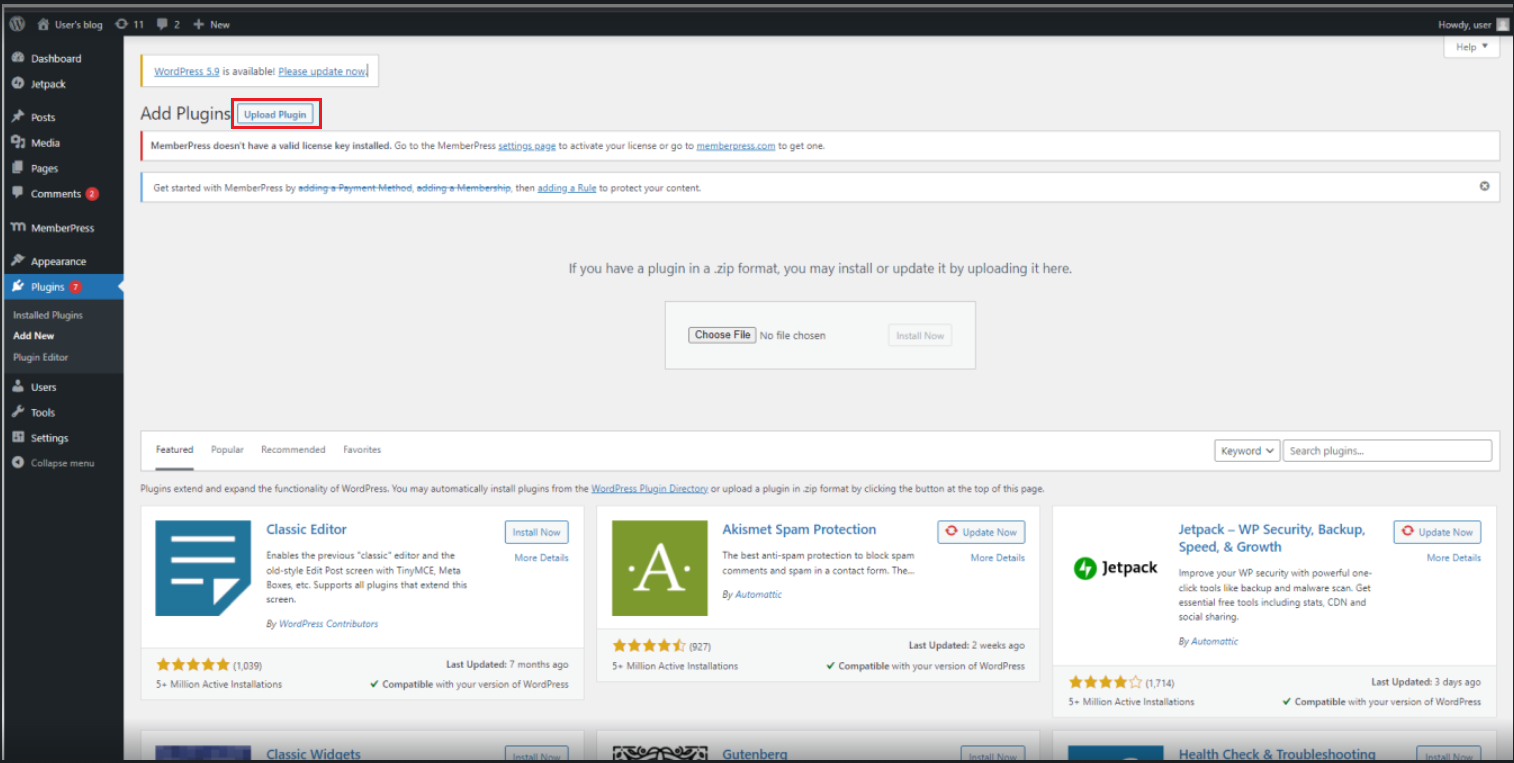
- Now choose OnePay Plug-in file to be uploaded to MemberPress (Download link of the Plug-in: https://www.onepay.com/wp-content/uploads/2024/01/onepay-for-memberpress.zip)

- Once the Plug-in is installed, activate it
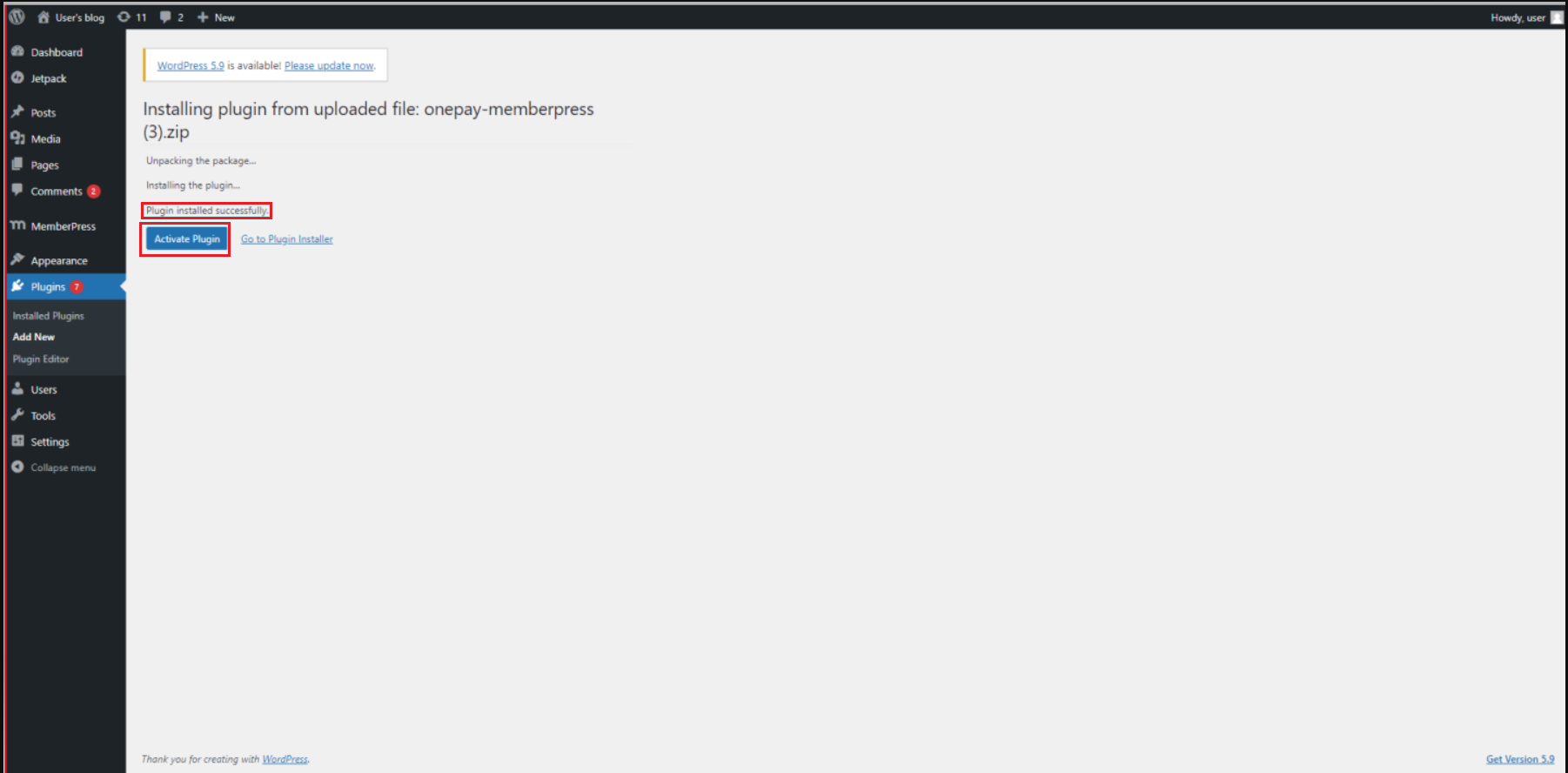
- OnePay MemberPress Plug-in will appear in the Plug-in list
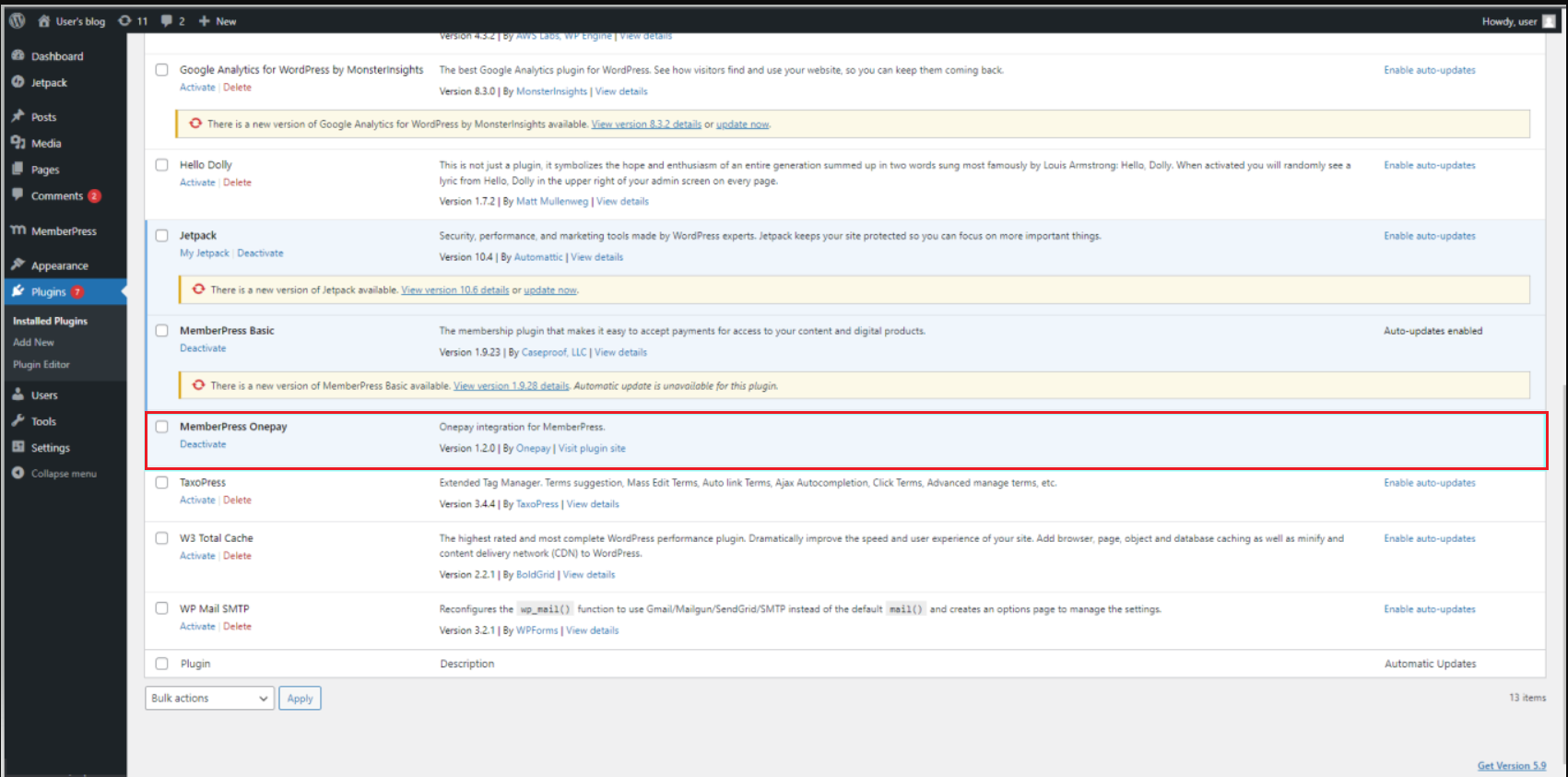
- OnePay payment method must be setup in order to process the transactions through OnePay Gateway

- To setup the payment as OnePay, customer need to navigate to Payments Tab of Settings

-
Select OnePay from the Gateway drop down menu.
This indicates that the Plug-in will use OnePay as payment platform
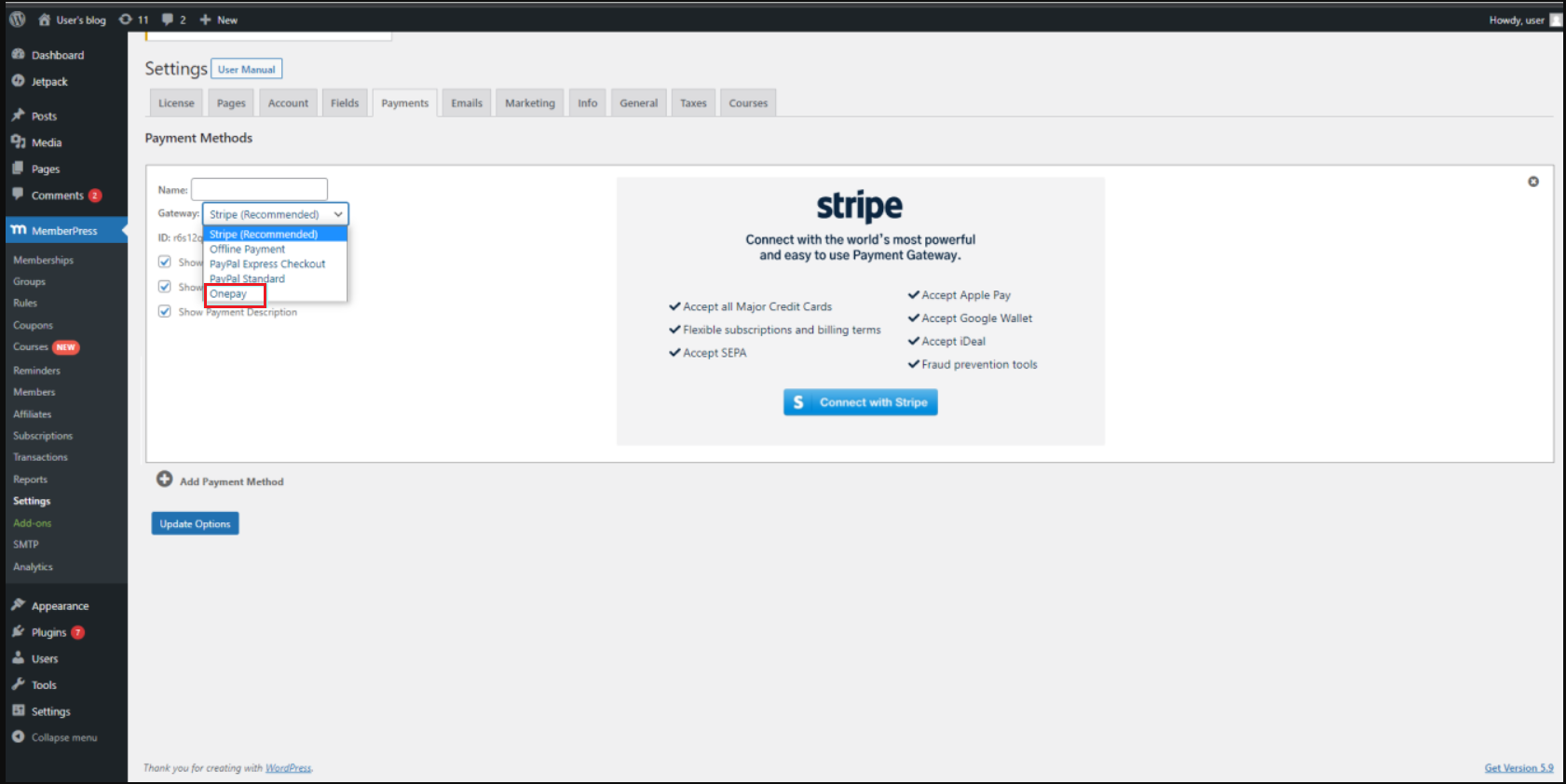
- Setup all the basic parameters like API Key and PayUI Key configured to process the transaction
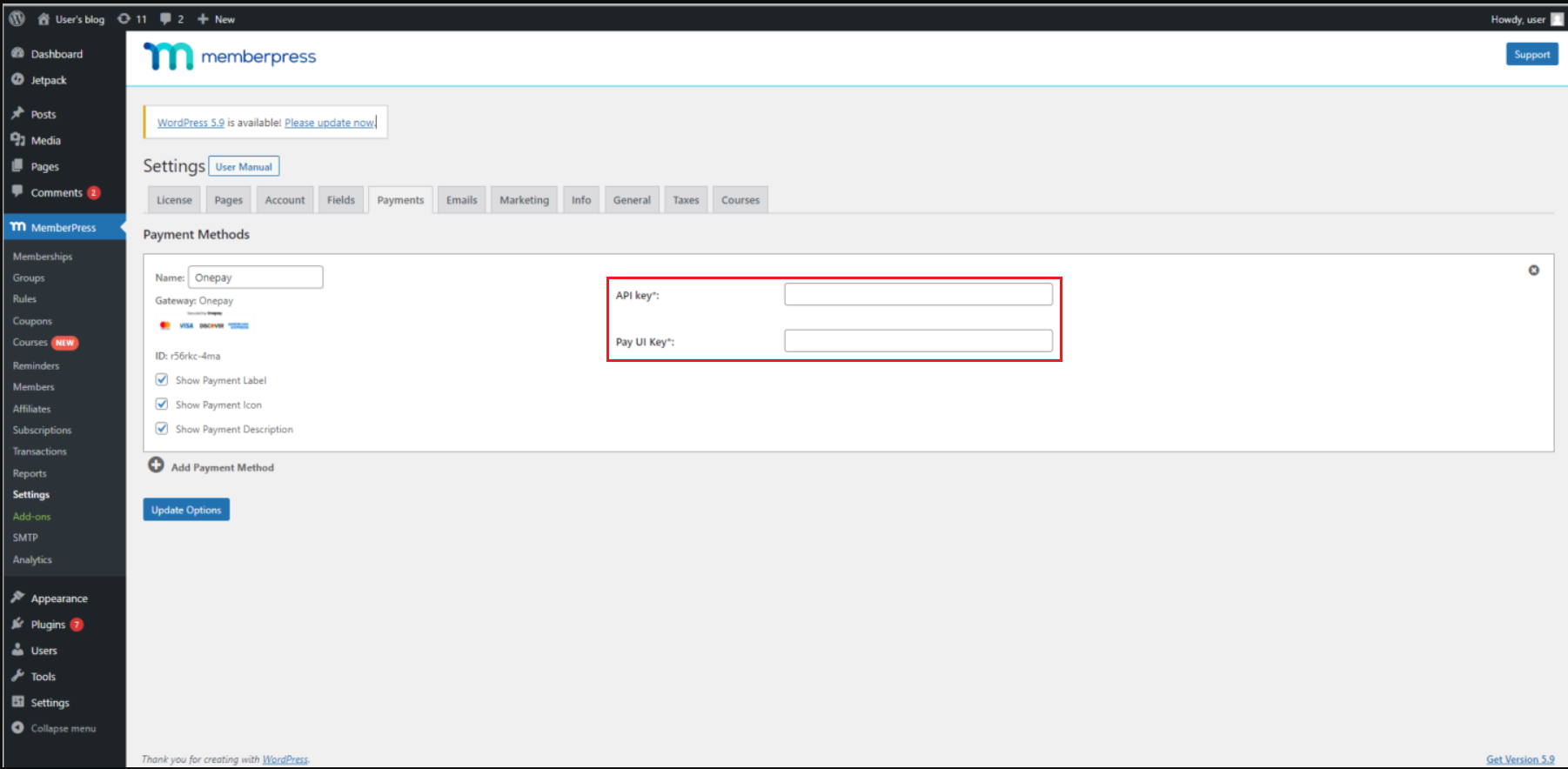
- The API Key and PayUI Key can be retrieved from OnePay Portal
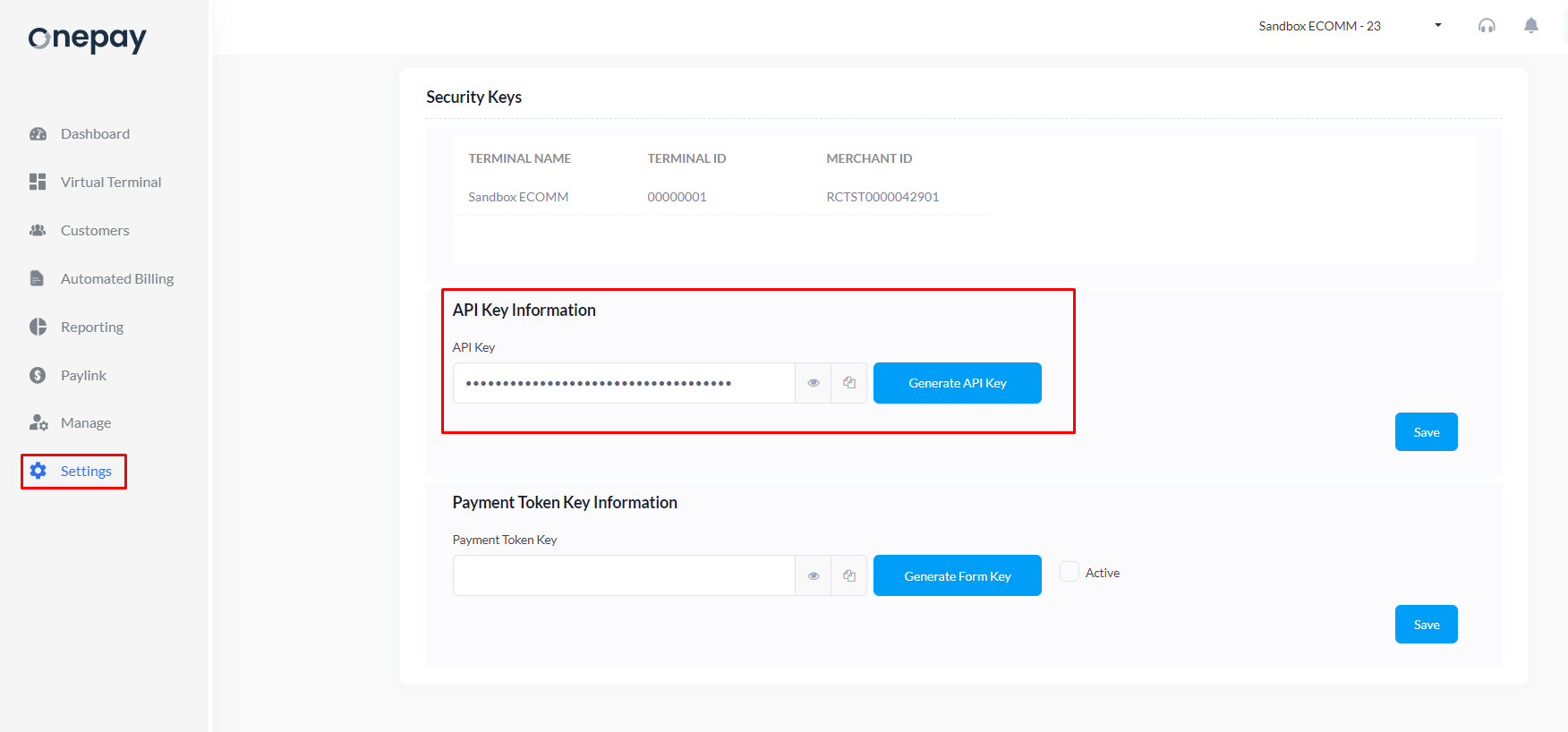
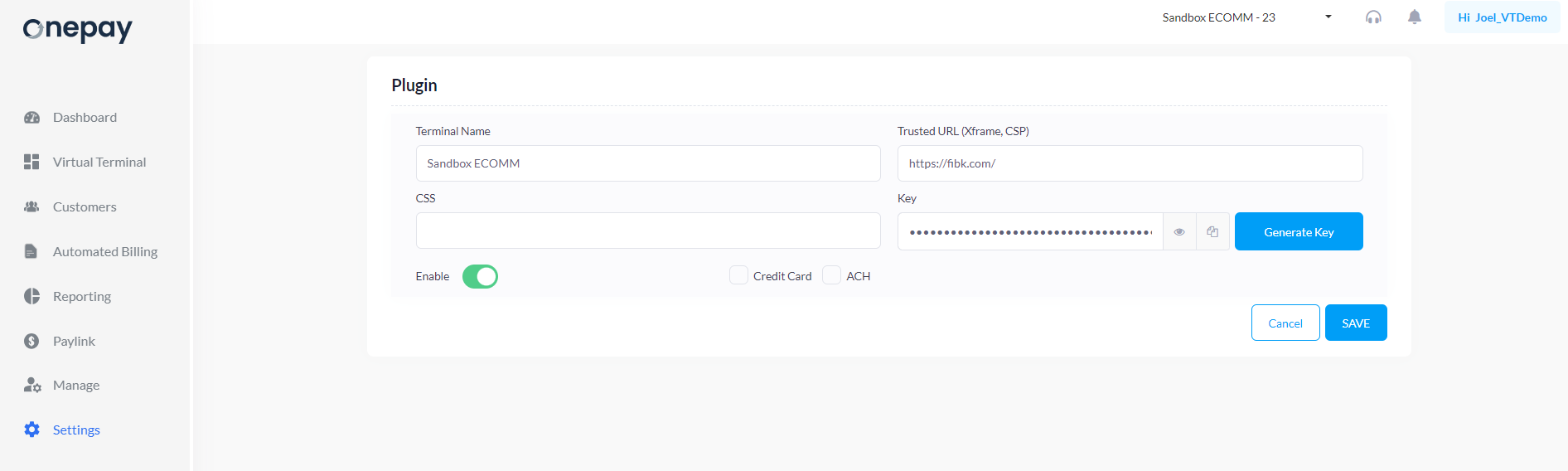
- Set the retrieved API Key and PayUI Key

- Setup the new post for MemberPress
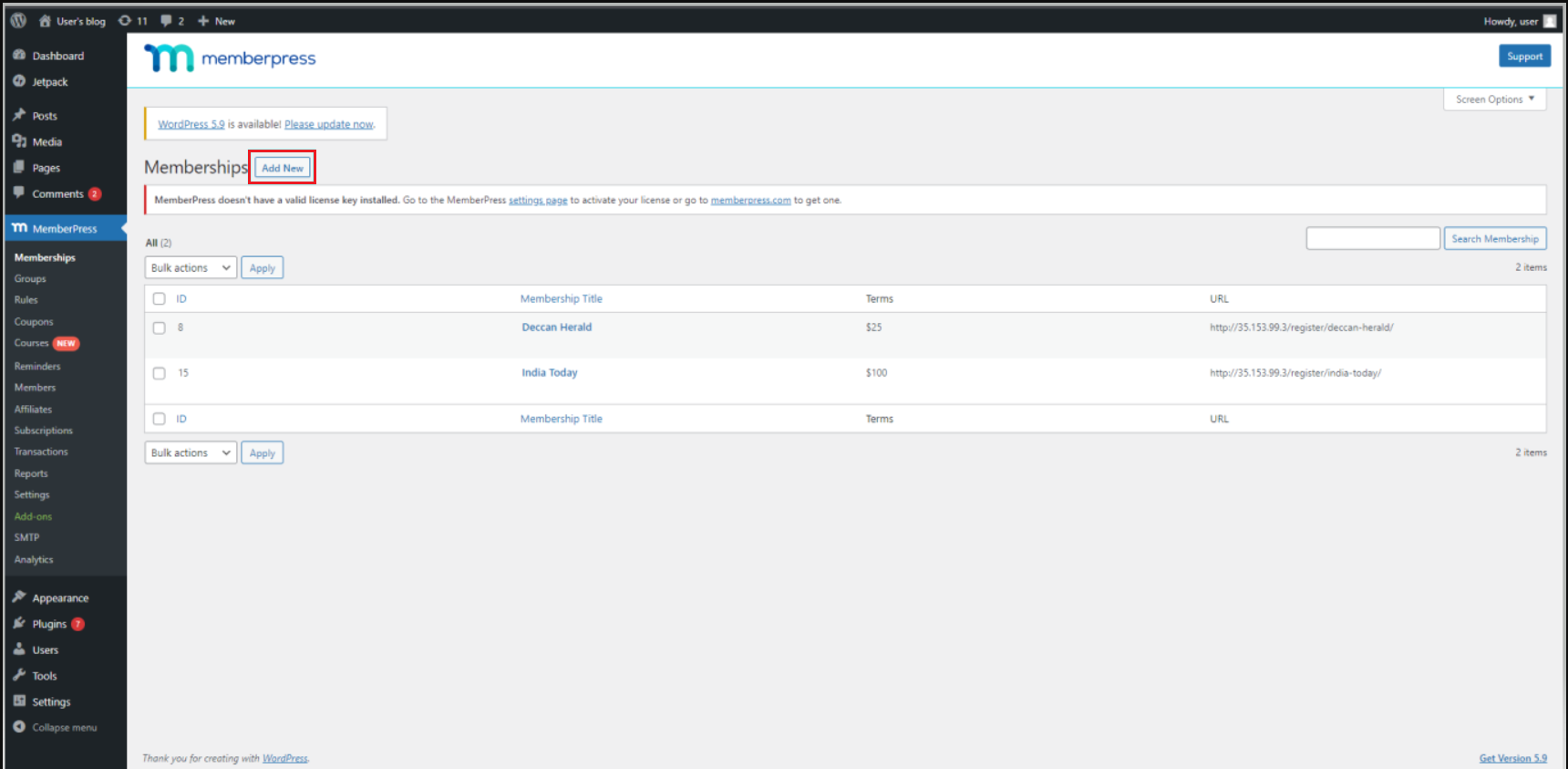
- User can select the payment method as OnePay and set up the amount as required

- Customer can add the product to the cart and proceed for the payment by hitting "Pay Now" button
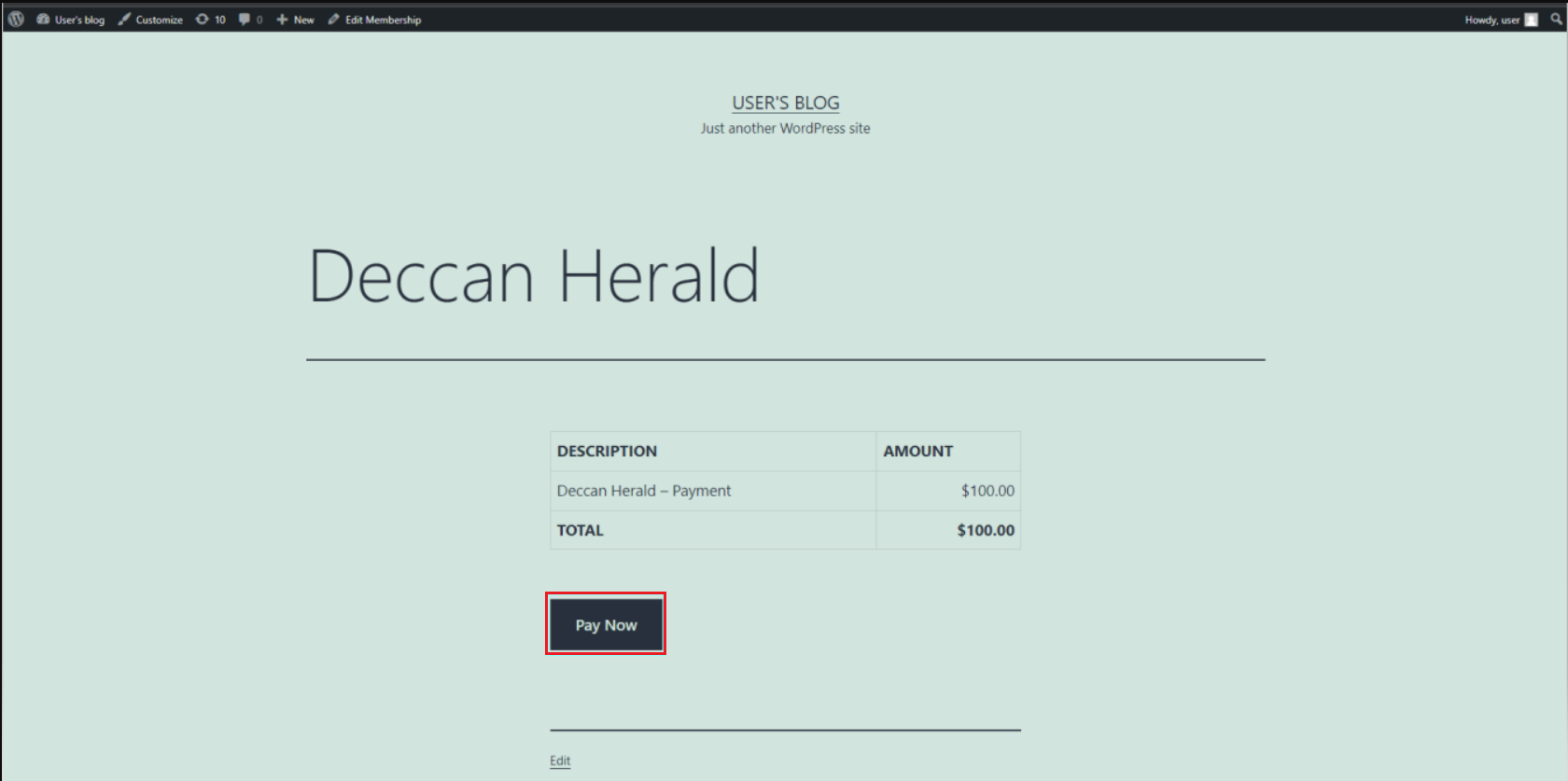
- OnePay checkout will pop up where customer can enter their card details for processing the payment
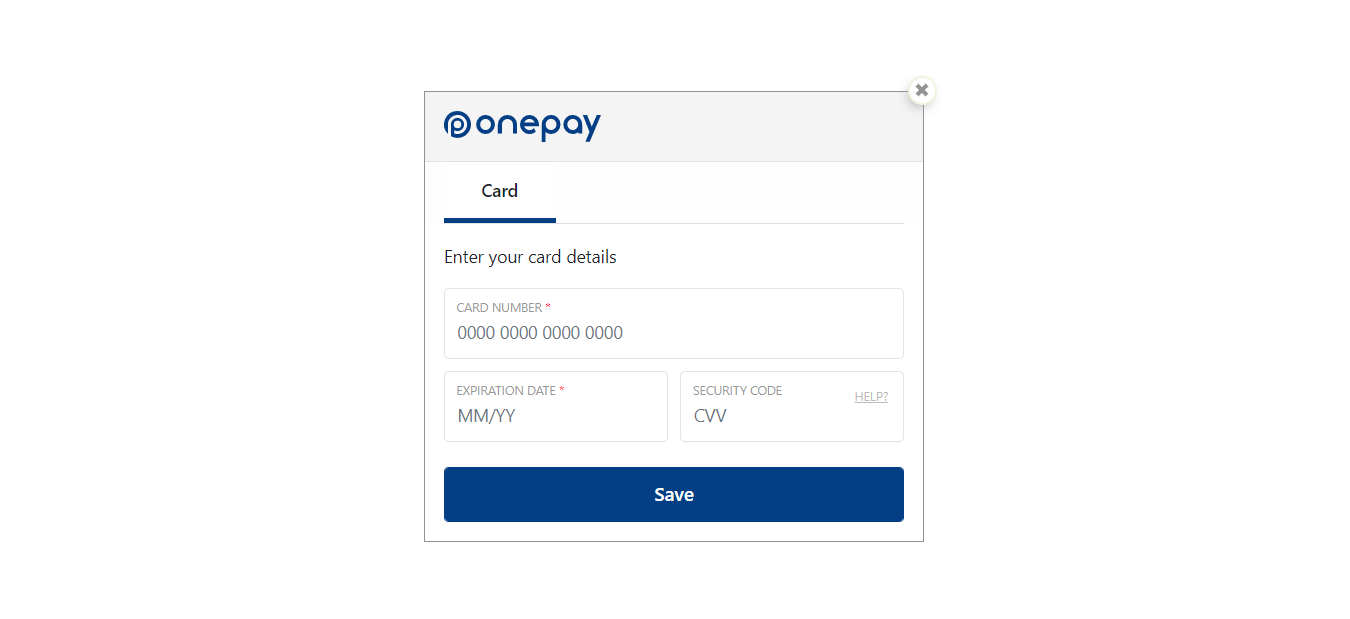
- On successful transaction, customer will be redirected to the payment confirmation page.