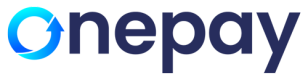Connecting with the Miura Device
What is a Miura device?
The Miura device is a mobile payment solution specialized in seamless and efficient payment transactions designed for different payment scenarios, including mobile, countertop, and in-store transactions.
Equipped with versatile connectivity options like Bluetooth, USB, and TCP/IP interfaces, Miura devices support various payment methods, including magnetic stripe, keyed, and EMV (contact and contactless) inputs.
These devices are used for processing payments securely and facilitating high-volume customer interactions in diverse settings.
Pairing Miura device with Mobile phone via Bluetooth Connection
- Power on the Miura device by clicking on 'X' button for 3-5 seconds.
- Click on '<' (lesser than) button on Miura device to view the main menu options.
- Select Bluetooth.
- Select Start Pairing. A Bluetooth icon blinking at the top right corner of the display can be seen.
- Meanwhile on your mobile phone, launch Go App installed from Play Store (Android) or App Store (iOS) and enter your login credentials to login to the app.
- For initial Bluetooth connectivity, a random amount (say $0.01) must be entered. Click on Proceed.
- Click on "Insert, Tap or Swipe Card" and select Connect.
- It then displays a pop up as "Pair with a new device". Click on pair with a new device which shows all the available devices.
- Select the device which displays the code similar to the one on the Miura device.
- Once selected, pairing mode will be initiated. Click on "Pair' which pairs the device successfully.
Note: Every time the Miura device is restarted or shut down, the pairing disconnects. To reconnect again, follow the steps above.
Updated 2 months ago