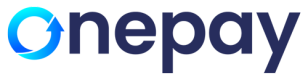Doing Transaction with Miura Device (M021)
The following is the payment transaction flow for the Miura device.
Merchants can accept the credit cards and debit cards using OnePay Go mobile app.
Firstly, the merchant will have to download the OnePay Go app and then login with their username and password. After that, the merchant will have to pair the Miura device with Bluetooth. Now the merchant is ready to accept payments. The followings are the steps for accepting the payment.
Step 1: Please type in the amount of payment transaction. In this case, user typed in $20 via the keypad and click "Proceed" .
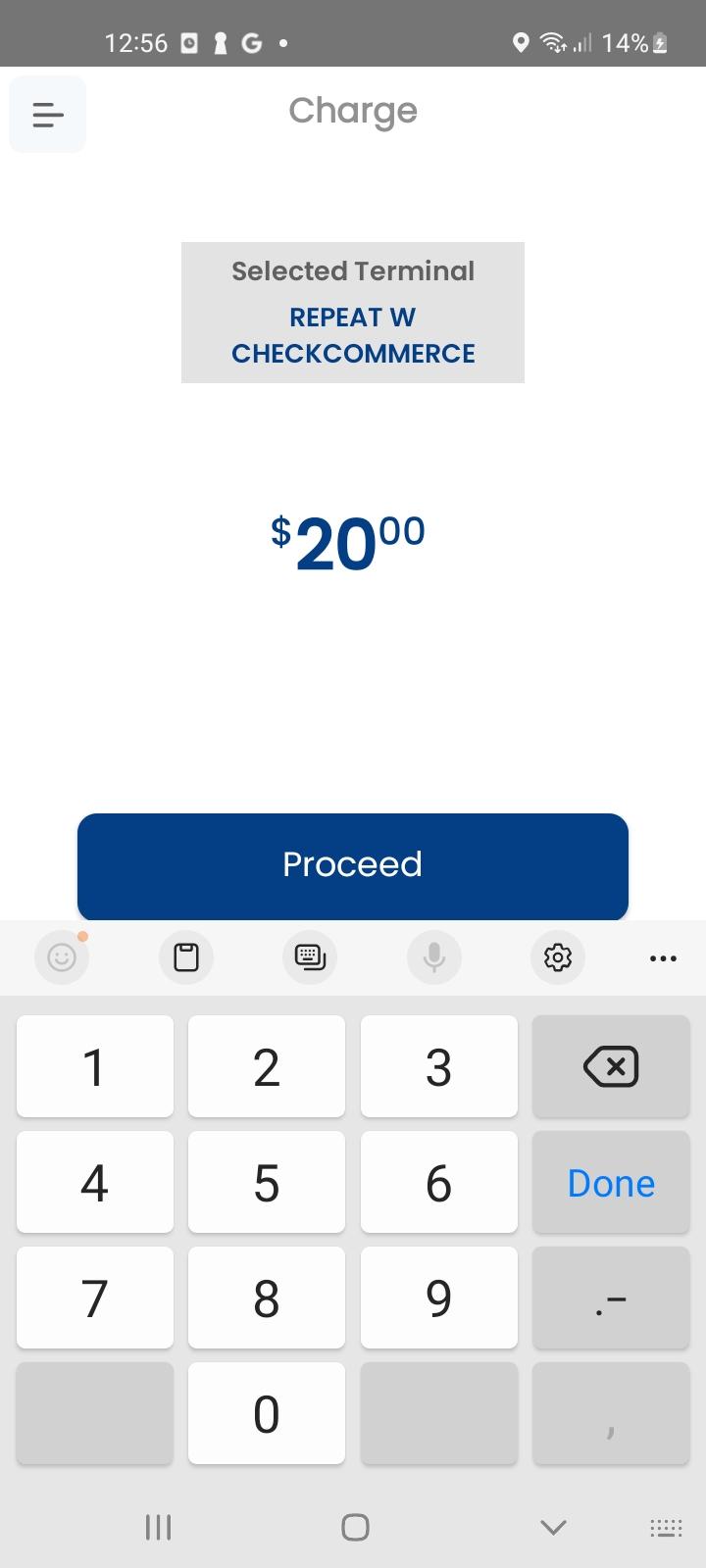
Step 2: If the merchant had not connected the Miura device before, the OnePay Go app will ask the merchant to connect the device during the initiation of the transaction. Merchant has to turn Bluetooth on for both mobile and Miura device and click "Connect" button. After clicking the "Connect" button, the device is ready to accept the cards. The transaction amount ($20 in this case) will appear in Miura device as soon as "Proceed" button in the previous step was clicked by the merchant.
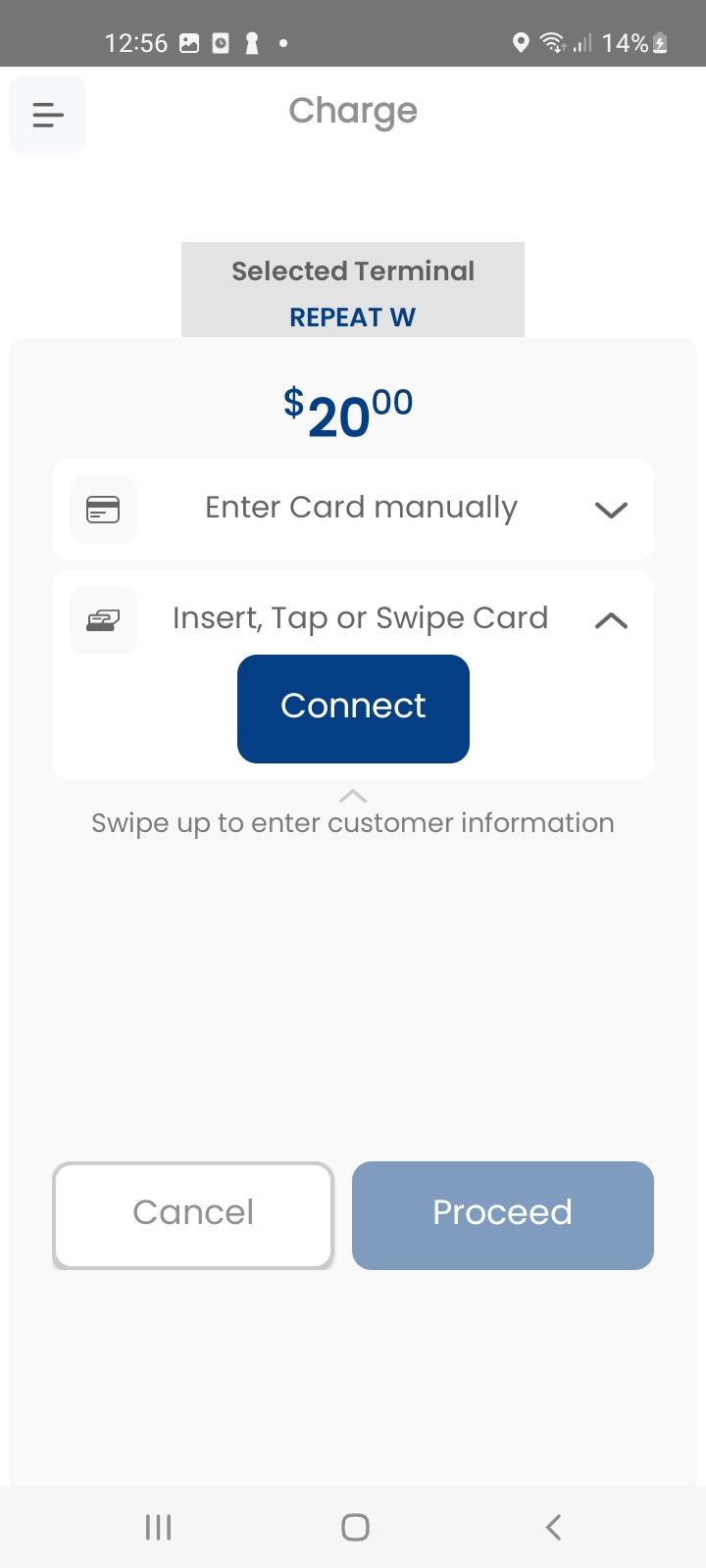
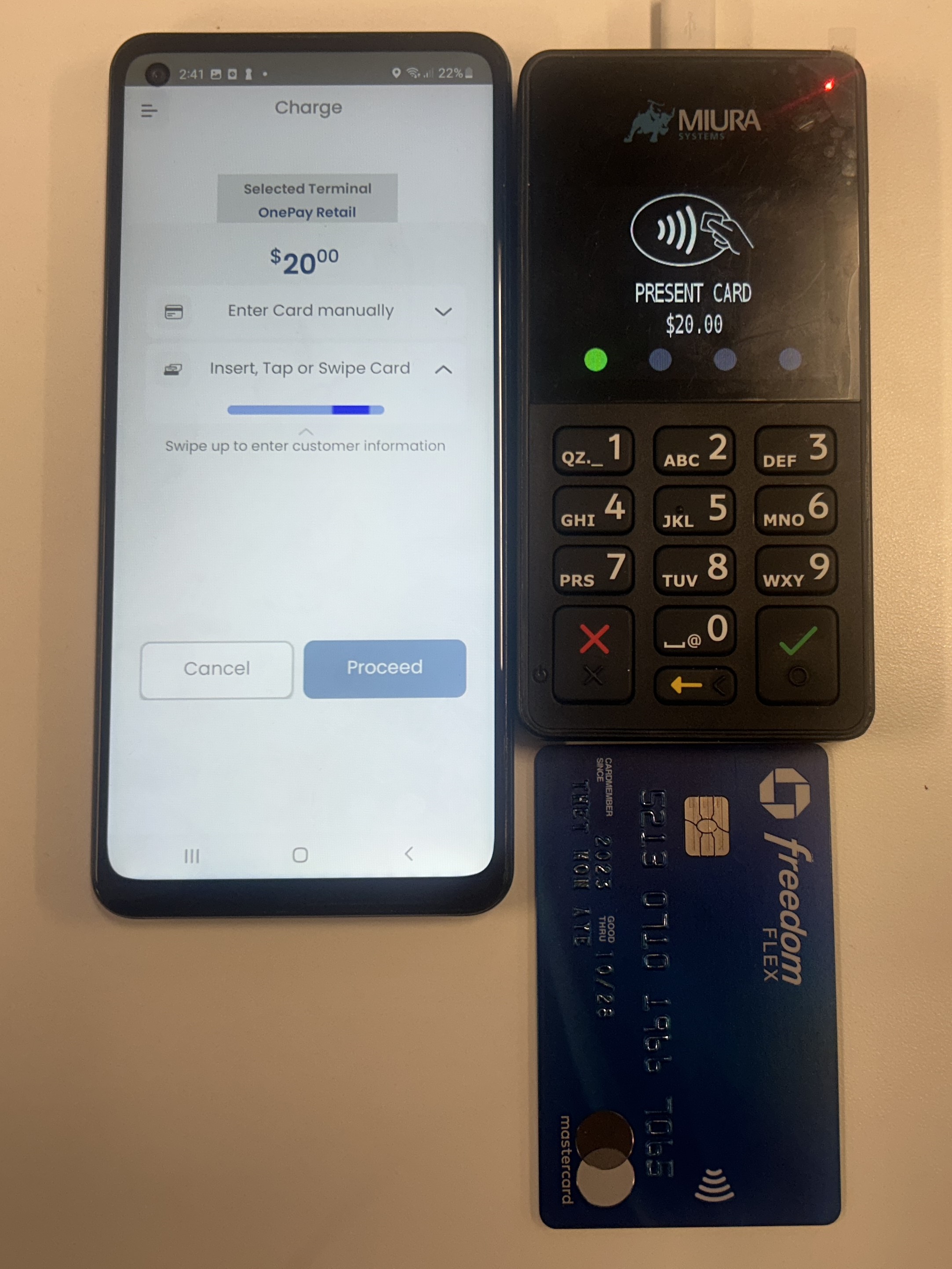
Step 3: To pay, Customer may tap the card, swipe the card or insert the card in the slot. If the transaction is successful, merchant will be notified with " Payment Approved" message.
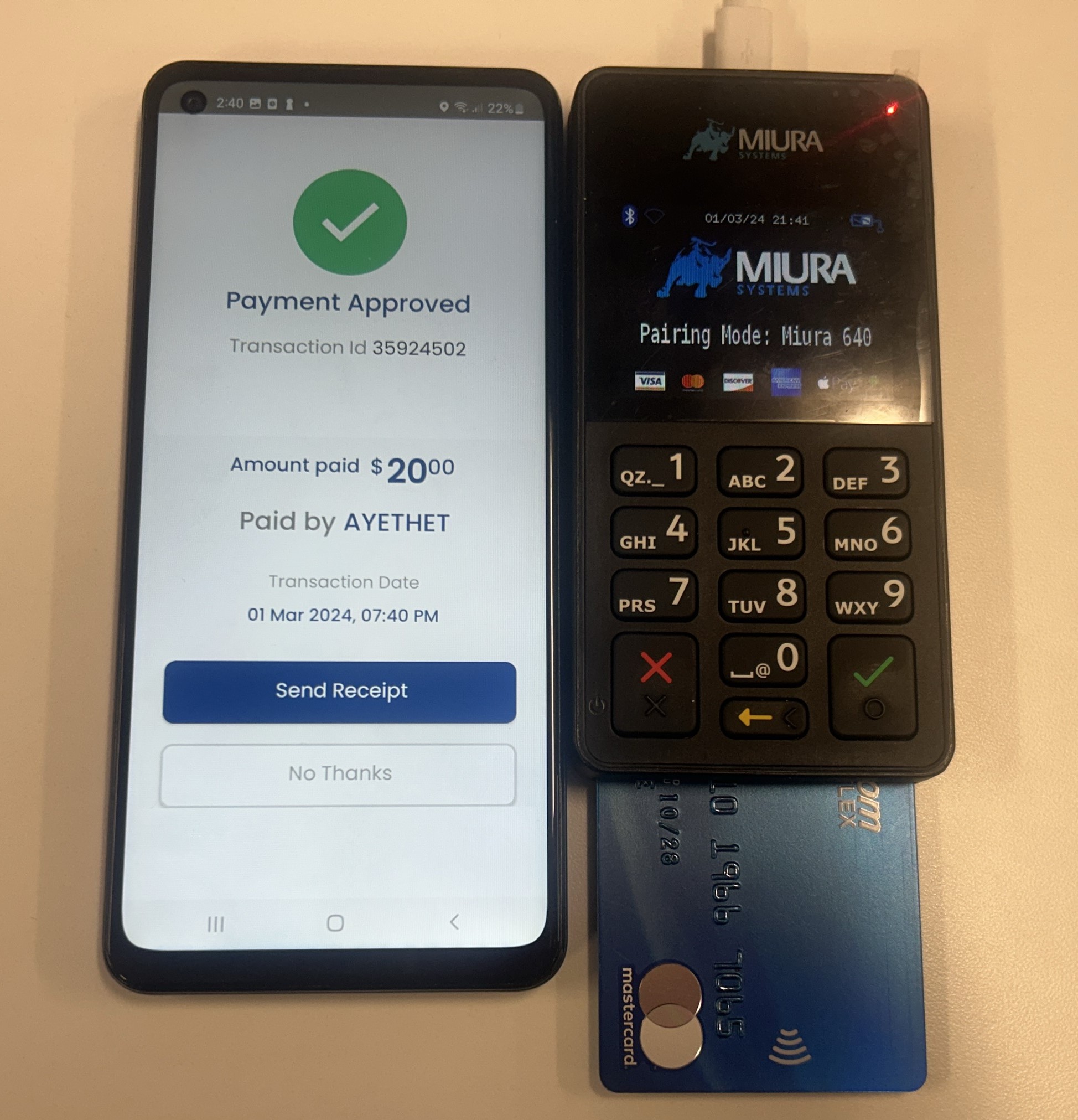
Updated about 1 month ago